Written on: Updated on:
I wanted to create a humans.txt file but at the same time I did not want to manually update the Last update variable in /* SITE */ section every time I made a change. I wanted to automate the process so that I never have to worry about it again.
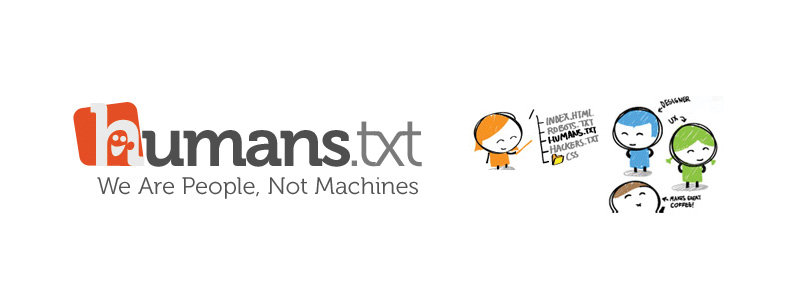
Click here to see my humans.txt file. The below is what I did to get it to work and conform to standards.
Create a new Jekyll template
For this to work you need to create a template so that when the file is accessed it won’t display any of your site template but rather output raw text.
- Create a new file in
/_layouts/ - Inside this file, paste the following code:
{{ content | strip_html }}- Save the file as
/_layouts/humans.html
What you have done is create a completely new template that will only output the content and ignore any template files you may have.
By default, Jekyll will wrap your text in a paragraph (<p>) tag so the strip_html part in the above tells Jekyll to simply dump the raw text without any HTML tags.
Create Humans Markdown file
Go ahead and create a file in the root of your Jekyll site and save it as humans.md. You have to create the Markdown file so that Jekyll can compile the page when it generates the site. If you create a txt file you lose the ability to access Jekyll’s Liquid variables and we need this.
To comply to the humans standard you will need to have at least these two sections in your humans.md file:
/* TEAM *//* SITE */
I have more in my file but add what you feel is necessary for yours. In this example let’s assume your humans.md file now looks like this:
/* TEAM */
Boss: Your name
Email: be weary of spam
Twitter: @username
From: The country you live in
/* SITE */
Last update: ???????????
Language: English
Doctype: HTML5
IDE: Sublime Text 3, Github Pages, Jekyll
The Last update field is where we use Jekyll’s Liquid variable {{ site.time }}. Copy and paste {{ site.time }} next to the Last update: field so that your Markdown includes the tag and ends up looking like this:
/* SITE */
Last update: {{ site.time }}
Language: English
Doctype: HTML5
IDE: Sublime Text 3, Github Pages, Jekyll
Linking your template and define a permalink
You now need to ensure that humans.md is accessing your humans.html template file you created. Go ahead and open up your /humans.md file. Add the following code snippet to the top of your file:
---
layout: humans
permalink: '/humans.txt'
---
Your file should end up looking like this:
---
layout: humans
permalink: '/humans.txt'
---
/* TEAM */
Boss: Your name
Email: be weary of spam
Twitter: @username
From: The country you live in
/* SITE */
Last update: {{ site.time }}
Language: English
Doctype: HTML5
IDE: Sublime Text 3, Github Pages, Jekyll
Setting the permalink to /humans.txt is important because we want to conform to standards and we want to render a plain txt page for search engines and the like.
Adding the meta-tag to your template
The final step is to add a valid meta-tag to your <head> section in your main template file. In my case my main template is /_includes/default.html
Add the following line to your template:
<link rel='author' href='/humans.txt' type='text/plain'>
If you aren’t sure where to put this meta-tag look for the structure similar to the below example which is in your template.
<head>
<title>My Jekyll Site</title>
<meta name="description" content="" />
<link rel="stylesheet" type="text/css" href="style.css">
<meta content='text/html; charset=utf-8' http-equiv='Content-Type'>
<link rel='author' href='/humans.txt' type='text/plain'>
</head>
Give it a whirl
Once you have published your changes you should be able to access your newly created humans file at yourdomain.com/humans.txt.
Support
If you need any help, found a bug or to report any issues please click here and log a support request.

Comments